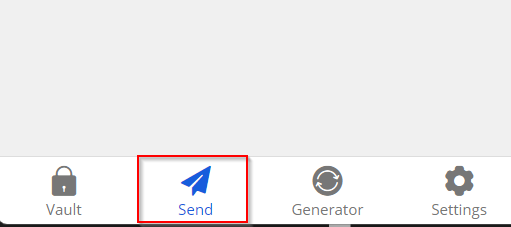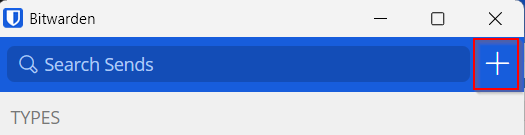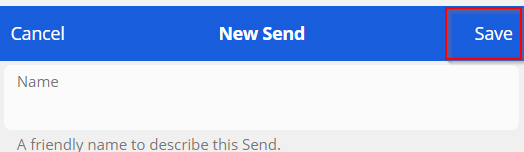Bitwarden is a password management tool that’s perfect for storing, managing, and auto-filling all of your sensitive information securely. One of its unique features is “Bitwarden Send”, a secure, end-to-end encrypted method for temporarily sharing sensitive information with others. Here is a step-by-step guide on using its “Bitwarden Send” feature:
If you do not already have an account, you can follow the steps below:
Creating a Bitwarden Account
- Visit the Bitwarden website at
https://bitwarden.com. - On the home page, click on the
Get Startedbutton located at the top right corner of the page. - On the
Create your free accountpage, fill out the form with your email address, name, and choose a secure master password. Remember, this password will be your key to accessing all other passwords you store in Bitwarden. - After filling in the details, click on the
Submitbutton. - You’ll then be prompted to verify your email address. Open your email client, find the email from Bitwarden, and click the verification link.
- Once your email address is verified, you’ll be redirected back to the Bitwarden website and your account will be set up.
Using the Bitwarden Send Feature:
Once you have an account and are logged in, follow these steps to use Bitwarden Send:
-
From your vault, click on the
Sendtab located on the left side of the page.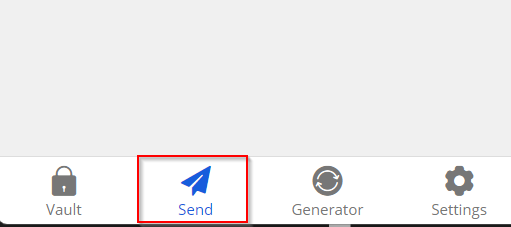
-
Click the
+button on the top right of the screen to create a new Send.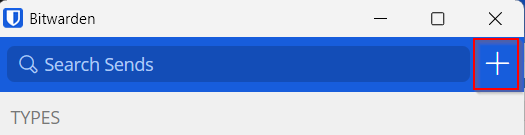
-
You can choose between sending text or a file. For text, click
Enter textand fill in the information you want to send.For files, click
Choose fileand browse to the file you want to send. -
Set your access controls, including deletion date, expiration date, and access count.
-
Click
Savein the top right when you’re done setting up the Send.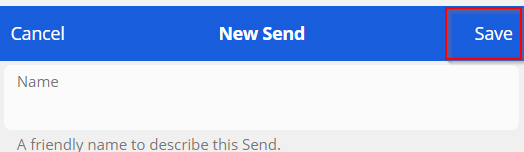
-
After you save, you’ll be provided a URL. This URL is a direct link to the information you’re sending and can be given to the intended recipient.
-
When the recipient clicks the URL, they can access the information through a secure, encrypted connection. If they have the password (if you set one), they can decrypt and access the information.
If you have any questions or encounter issues, please don’t hesitate to reach out to [email protected].