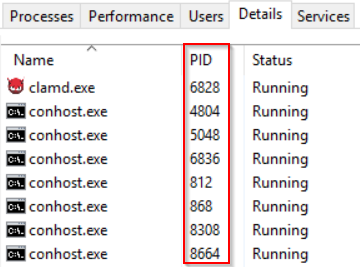Each process running a computer has a PID(Process ID) and there are times that you will need to identify the PID of a process on your computer or Cloud Server. The goal of this article is to give you steps to find the PID of a service on Windows.
Finding a PID using the Windows task manager
-
Go to the taskbar in Windows and right-click, this will pull a prompt where you can select “Task Manager”.
-
Once you are in task manager, you have 2 options to find the PID.
Option1) While on the process tab, right-click the filter bar and enable PID
This will allow you to see the PID associated with all the processes in the process tab.Option2) Navigate to the “Details” tab in task manager and you will see each process and the PID associated with them:
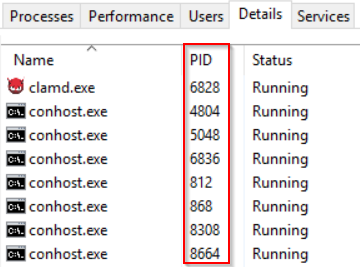
Finding PID using Powershell
-
Open Powershell as administrator.
-
Run the following command:
Get-Process | Where-Object {$_.Name -eq “example”}
Note: Replace “example” with the name of the process that you are needing the PID for.
-
Look for the number under “ID” and that will be the PID of the process.
If you’re encountering any issues with either of these options, don’t hesitate to reach out to [email protected]